The lightweight footprint of Vue Desktop Apps allows for multiple deployment options, including:
- Publish to a Gist
- Publish to a GitHub Repo
- Publish to .zip and run with
apptool - Publish to self-contained .zip (bundled with app tool)
Our recommendation is to publish Sharp Desktop Apps to Gists (as done with ServiceStack Studio) so they can be launched with the Custom URL Scheme:
app://vuedesktop
Where it can be launched from a HTML <a/> link in a web page, directly in any browsers URL bar or File Explorer.
Desktop Apps published to GitHub repos can be opened using <user>/<repo>, e.g:
app://mythz/vuedesktop
Where it downloads & extracts the latest Release .zip archive (or master if none), before running the app, so can take a little longer to launch for small Apps.
All apps run the latest version by default so it's always up-to-date, but you can speed up App launch times by running the last installed app using the app: Custom URL Scheme:
app:vuedesktop
For Gist deployed Apps, it will run the last downloaded app or download & run the latest App gist if it's the first time it's run.
For GitHub repo Apps, you can download and install them locally with:
$ app install mythz/vuedesktop
Where the downloaded version can be run using its <repo> name, e.g:
app:vuedesktop
Both Gist and Desktop Apps can be uninstalled using app uninstall, e.g:
$ app uninstall vuedesktop
To view all installed Sharp Apps, run:
$ app uninstall
Creating Windows Shortcuts
The app: URL Scheme is a convenient way to launch Apps if you already have a Browser or Windows File Explorer already open where you can quickly launch Apps by typing CTRL+L shortcut to go to the Command Bar then type app://<name> to launch your App.
Although many users will prefer the familiar Windows Shortcut which they can create by going to the App's folder and running app shortcut
$ cd %USERPROFILE%\.sharp-apps\vuedesktop
$ app shortcut
This will create a Windows Shortcut for the App which can be copied to the Desktop or pinned to the Taskbar for easy access.
Publishing Gist Apps
Publishing your App to a gist is our preferred option as you can use GitHub to host your App, built-in auto-updates with every each launch and if you publish to the Global App Registry users can download & install your App with a unique UX-friendly name like app://vuedesktop.
To create gists you'll need to generate a GitHub Access Token with gist scope and add it to your GITHUB_TOKEN Environment Variable (win, mac, linux). (alternative: use -token arg in each publish command)
Before publishing your App, its app.settings looks something like:
debug true
name vuedesktop
CefConfig { width:1100, height:900 }
Publish to the Global App Registry
To maximize reach and accessibility of your App you can publish it to our Global App Registry by including the following metadata about your App:
appName <app alias> # required: alpha-numeric snake-case characters only, 30 chars max
description <app summary> # required: 20-150 chars
tags <app tags> # optional: space delimited, alpha-numeric snake-case, 3 tags max
The appName is the globally unique short alias you want your App to be launched as, e.g:
app://my-alias
$ app open my-alias
If your app.settings contains the app metadata above, publishing the app will publish your App to a Gist & register your App's alias to the Global App Directory.
Now you can build, bundle and publish your App to a gist with its publish-app npm script:
$ npm run publish-app
That returns the gist URL your app was published to:
published to: https://gist.github.com/gistlyn/48b2dcf9bccacab62ec9d8a073d5edb8
Which can now be opened via an URL scheme:
app://48b2dcf9bccacab62ec9d8a073d5edb8
Or via the command line:
$ app open 48b2dcf9bccacab62ec9d8a073d5edb8
When your App is published the first time, the created gist URL will be saved in a local .publish text file & used for subsequent App publishes.
Local Aliases
If the Gist App isn't published to the Global Registry, users can create their own UX-friendly local alias with:
$ app alias my-alias 48b2dcf9bccacab62ec9d8a073d5edb8
Where they'll be able to use their alias instead of the Gist Id:
app://my-alias
$ app open my-alias
Publishing to a GitHub Repo
The same /dist folder that's published to Gists can also be published to a GitHub Repo like github.com/mythz/vuedesktop which can be launched with the <user>/<repo> URL Scheme, e.g:
app://mythz/vuedesktop
INFO
Need to copy + paste URL in browser as GitHub markdown doesn't allow custom URL links
Or launched from the command-line:
$ app open mythz/vuedesktop
Users can also download and run a local copy launched with a Windows Shortcut with this 1-liner:
$ app download mythz/vuedesktop && cd vuedesktop && app shortcut
This will download this repo and create a Vue Desktop Windows Shortcut you can use to launch this App:
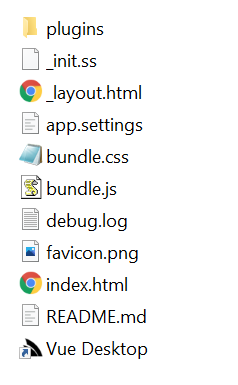
Publish to .zip
The /dist folder can also be zipped and distributed that way, by running:
$ npm run publish-zip
In which case it can be extracted and launched by running the app command in the App's folder:
$ cd AppDir
$ app
But if you're going to run from a local folder (where app:// isn't available), you'll likely want to create a Windows Shortcut:
$ app shortcut
That Users can copy to their Desktop or pin to their Taskbar for easy access.
Publishing self-encapsulated .zip
By having the app tool installed, users benefit from ultra small (e.g. 15kb) downloads whose tiny footprints allows for auto-updating with each App launch so they have access to new features as soon as they're available. Users will also be able to update to the Chromium version used to run all their Sharp Desktop Apps by updating the app tool:
$ dotnet tool update -g app
But if preferred, App's can also bundled and distributed with the app tool so they can be run without needing the app tool installed and distributed Apps are pinned to a specific Chromium version.
You can create self-encapsulated bundles with the publish-exe script:
$ npm run publish-exe
This will generate 2 files:
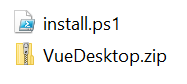
The *.zip contains both the /dist of your App and the app Chromium runtime as well as a convenience install.ps1 script that users can use to effortlessly install the App with the Win+R shortcut to bring up Windows Run dialog then pasting this powershell cmd-let with the URL of your install.ps1 script:
powershell Set-ExecutionPolicy Bypass -Scope Process -Force; iex ((New-Object System.Net.WebClient).DownloadString('https://org.example/install.ps1'))
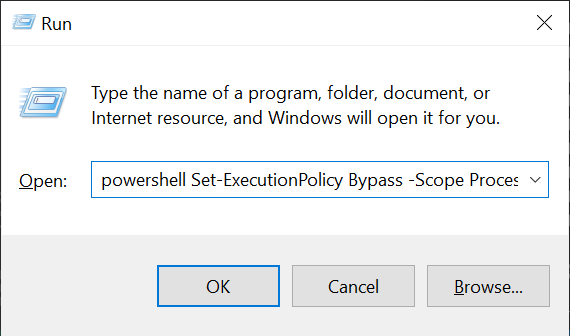
Here's a copy of install.ps1 which downloads and extracts the App to the Users LocalApp Data and copies the Shortcut to the Desktop. Before publishing you'll need to update $zipUrl to point to the URL with your *.zip:
$zipUrl = "https://org.example/MyApp.zip"
$appName = "MyApp"
$TempFile = New-TemporaryFile
Invoke-WebRequest $zipUrl -OutFile $TempFile
$Zip = "$(Join-Path $TempFile.Directory.FullName $TempFile.BaseName).zip"
Move-Item $TempFile $Zip
Remove-Item $(Join-Path $TempFile.Directory.FullName $TempFile.BaseName) -Recurse -ErrorAction Ignore
Expand-Archive -Force $Zip $(Join-Path $TempFile.Directory.FullName $TempFile.BaseName)
$AppDir = $(Get-ChildItem -Path $(Join-Path $TempFile.Directory.FullName $TempFile.BaseName) | Select-Object -First 1)
Remove-Item "$env:LOCALAPPDATA\$appName" -Recurse -ErrorAction Ignore
Move-Item $AppDir.FullName "$env:LOCALAPPDATA\$appName"
# Copy Shortcut to Desktop
Copy-Item $env:LOCALAPPDATA\$appName\dist\*.lnk -Destination $env:USERPROFILE\Desktop
# Clean up
Remove-Item $Zip -Recurse -ErrorAction Ignore
Remove-Item $(Join-Path $TempFile.Directory.FullName $TempFile.BaseName) -Recurse -ErrorAction Ignore
Here's an example of an app we have published to our servers:
powershell iwr files.sharpscript.net/VueDesktop/install.ps1 -useb | iex